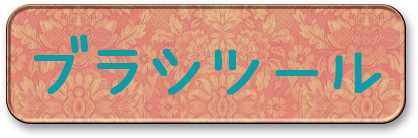【Photoshop】 選択機能一覧
2017年08月02日
2,210 views♪

本日は、Photoshopの基本的な機能選択機能についてまとめてみたいと思います![]()

【Photoshop】
選択機能
Photoshopで作業を行う上で、選択機能はほんとによく使いますよね![]()
![]()
画像などの状態で、その都度使い分けていくんですが
よく使う選択機能を一覧にまとめてみました


選択範囲でできること
その他、選択した範囲内で作業をしたり、変形をしたりなどいろんなことができます
また、 +
+ +
+ で選択範囲を反転できるので
で選択範囲を反転できるので
選択していない部分の作業も反転させて行えます![]()
![]()
選択解除は、![]() +
+![]() でできますよ
でできますよ![]()
ざっとご説明するとこんな感じです![]()
![]()
まだまだできることがたくさんありますが![]()
Photoshopでの選択機能はほんとによく使います![]()
慣れてくると、組み合わせていろんなことができるようになります
いろんな用途に使える機能ですので、その都度使い分けていきたいですね![]()
![]()


←「【使える機能】Photoshop ハイパスとは?」前の記事へ
次の記事へ「長方形・楕円形選択ツール」→










 2
2